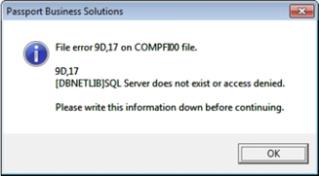
This appendix contains the following topics:
PBS Error Message General Rules
AcuCOBOL-GT Table of File Error Codes
When you are using Passport Business Solutions error messages may display for various reasons.
For example, if you were to enter alphabetic characters into a numeric field, a message would display indicating that the data entered is invalid for the type of field.
This chapter provides a reference for the more common Passport error messages.
Depending on your computer and operating system, some error messages may display differently from what is listed in this chapter. The message on any one PC might not have the same wording as the message on a PC from a different manufacturer.
The following error messages are listed alphabetically, not by error type. When you receive an error message, look up the applicable message on the list and proceed accordingly.
Each error message consists of three parts. The message header, listed first, contains the text of the error message which you will see on the screen. Listed next, is the situation which describes the circumstances or conditions that generated the error. Finally, there is the handling which provides information on how to resolve the error. If applicable, you will be referred to the appropriate manual for more information.
Where the handling of an error is Get technical hardware support, you should contact your hardware reseller or other local independent source. Passport Software, Inc. does not provide support or advice on resolving hardware problems.
Where the error handling is Get technical software support, you should contact your software reseller or local, independent source first. If you require further assistance, contact Passport’s Support Department.
In this chapter, “***” in an error message represents a place where a word is substituted, depending on what function you are using at the time. Words like “CUSTOMER”, “VENDOR”, or “EMPLOYEE” will appear where “***” occurs in an error message. For example, if you are using a selection dealing with customers, the message below would read CUSTOMER NOT ON FILE.
It is not the intention of this chapter to cover every error message which may be generated. There are thousands of possible error messages in the PBS modules; but the cause and solution to the majority of these are obvious in relation to the screen on which they are shown. The messages shown in this chapter are generic examples and messages caused by operating system and hardware problems.
The last section of the chapter shows you how to run PBS in debug to create a file which will help determine a solution to a problem.
This section contains a list of specific error messages that may occur in PBS and a handling for each.
Situation: Information that you are attempting to find is not on file (vendor, customer, etc.).
Handling: Ensure that the required information is on file before you attempt to use it.
All 999’s in a field on a print-out or on the screen
Situation: A number has exceeded its allowed maximum size.
Handling: Enter the information as two or more smaller transactions instead of one large transaction.
If you feel that the field size is consistently too small to handle your transactions, contact PSI support and request a system enhancement or customization.
A command was issued that cannot be executed. Check your system manual for the correct command.
Situation: Occasionally you will hear a beep from your computer when you are entering information. This indicates:1) you entered too many characters or 2) you entered information in an incorrect format. For example, you tried to enter letters where numbers should have been entered.
Handling: Refer to your online help, via F8 or Ctrl+F1, or the Passport User Manual for the maximum number of characters that can be entered and the required format.
Situation: An arithmetic calculation in the program has resulted in an answer that is too large for the field where it should be placed.
Handling: Refer to the applicable chapter in the User Manual. If necessary, obtain technical software support.
Cannot Enter More Than *** Distributions
Situation: You are trying to enter more distributions than are allowed on the screen.
Handling: Rearrange your distributions or break up the transaction.
In most places you will have to enter many distributions before this message will occur.
Cannot Exceed Amount Remaining
Situation: You tried to enter a distribution amount which exceeds the amount remaining to distribute. The program is enforcing a rule that requires the sum of the distributions to be exactly equal to the transaction amount. The amount remaining to distribute is shown at the bottom of the screen.
Handling: Enter an amount equal to or less than the amount remaining to distribute.
Situation: You are attempting to make a change where changes are not allowed.
There are many cases where a field’s contents are either fixed once entered or are determined or calculated by other processes in the system. While these fields are displayed on screen, their are often reasons why the contents can not or should not be changed.
Handling: Refer to your Passport User Manual for instructions. Refer also to the specific rules for the field or the System manual for the Overriding Protected Changes section in the manual.
*** Transactions Must Be Entered Through The Other Passport Module
Situation: You are trying to add transactions in Job Cost, but in your Job Cost Control File you have specified interfacing from A/P, PR, and G/L.
Handling: Use the other packages for entering transactions or change your control file settings.
Situation: You have entered non-alphabetic characters in a field that accepts only letters.
Handling: Enter only alphabetic letters (A through Z).
Situation: You have entered non-numeric characters in a field which accepts only numbers.
Handling: Enter only numeric characters (only 0 through 9, a decimal point, and a minus sign are allowed - commas are not allowed).
Error - Your PBS license does not allow access to SY. Exiting the software.
Situation: You are posting in Accounts Payable and this message displays.
Handling: Rebuild the files involved in A/P, like APTRX and APDIST, using APUTIL. Also, rebuild the NADIST Navigator file in System using SYUTIL.
Situation: You have entered a negative number in a field which accepts only positive numbers.
Handling: Enter a positive number.
Situation: This is usually a hardware error; however, this error could be as simple as a bad disk.
Handling: Retry the operation. If you receive the error message again, obtain technical hardware support. If your hardware is functioning correctly and you still receive this error, obtain technical software support.
Situation: This is usually a hardware or operating environment error.
Handling: Retry the operation you were doing. If the error message persists, obtain technical hardware support. If your hardware checks out OK and you still get this error, obtain technical software support. Many of the errors 30, xx you may encounter will require System Administration help. If a kernel parameter needs changing, consult your system administrator.
The following lists some of the conditions that can cause an error 30,xx:
30,02 No such file or directory
Handling: Verify that you have the correct level of permissions
Handling: In UNIX or Linux increase NFILES in your kernel configuration
Handling: In UNIX or Linux increase ULIMIT in your kernel configuration
Handling:You have reached the limits of your hard drive or file system
Handling: Verify that you have the correct level of permissions
30,46 No record locks available
Handling: In UNIX or Linux increase NFRLCK in your kernel configuration
Situation: The disk is full.
Handling: Notify your system administrator that you are having disk space problems. It will be necessary to remove files from the disk to free up some space. The first files you can remove are any with extensions of .EXP or .LNK. Next, print all reports from disk and then delete them. If this does not remedy the situation, contact technical software support.
Situation: A data file could not be found or is not on the disk. Permissions not set for user to access the file.
Handling: Refer to the Pathfinder chapter and verify path names. Changed permissions as needed. Obtain technical software support.
Situation: This usually indicates that an indexed file has been corrupted.
Power surges or sags, static electricity, and lightning strikes can cause data file corruption. If the computer loses power while running a program, data files may be damaged.
It is important that you do not exit Passport until you receive either the END OF PROCESSING or EXIT message.
Handling: There are two possible remedies for a corrupted data file:
| 1. | Consult one of the Data (File) Recovery Utilities chapter in this manual for instructions on repairing or rebuilding damaged data files. |
| 2. | Using the most recent daily backup of your data files, re-enter all transactions necessary to bring those files up-to-date. |
If neither of the above resolve the problem, obtain technical software support.
Situation: File not open. This could mean the that the permissions on the system do no allow access to the file.
Check permissions.
Situation: Record size changed. The programs that are installed do not match the size of the file. There may be a conversion program that has not been run.
Run the conversion program or initialize the file.
Situation: This indicates that a file index is corrupted or, in a multi-user environment, that a user did not properly exit the software.
Handling: Use the file utilities to rebuild the file in place. Refer to the Data (File) Recovery Utilities chapter of this manual.
In a Windows 2000 or 2003 server environment you may have an Opportunistic Locking problem. In chapter 2 of this documentation there is more information on turning off Opportunistic Locking on either the server (or the workstation) along with a link to a Microsoft web site for help in modifying the registry.
Sporadic General File Errors 98-90, file errors 39-01,
“Heavy Usage” messages, etc.
Some of situations that may cause these sporadic problems are the following.
Situation: Virus on the system
Handling: Run virus detection software and remove the virus
Situation: Virus software
Handling: Set up the virus detection program to not scan files that have a .DAT, .vix or .acu extension.
Situation: Peer to Peer working improperly
Handling: Have the system administrator check the cabling, network cards and PBS access.
Situation: Memory problem on server
Handling: Check the server for memory usage and add memory if needed.
Situation: Network problems
Handling: Check cabling, network cards and replace as needed
Situation: Network card setting (Full duplex, 10/100)
Handling: Adjust the card for optimum settings
Situation: Hard drive problem
Handling: Check drive for errors. Install a second hard drive and copy PBS to the new drive or put PBS on a different server.
Situation: Opportunistic Locks turned on for both Server and Workstation
Handling: Remove the Ops Locking for either the workstation, the server or both. See the Opportunistic locking section in the PBS Post Installation Configuration chapter.
File error 98,83 on TRXDATxx file
This error indicates that the temporary file inside the TRXDAT/(company ID)/(fiscal year) folder is corrupt. As this is a temporary file used only in G/L when running certain reports, you may remove it. It is used to create a temporary close when running the report in the accounting periods next fiscal year. The program will recreate it again the next time it is run.
Note: Verify that everyone has permission to the TRXDAT folder. Provider global permission will help eliminate this type of issue.
Invalid entry - try again
Situation: You have entered information that is invalid for the field you are working in.
Handling: Check the associated user manual to find out what is acceptable for this field.
Normal processing should not be affected by this message.
Maximum Daily Changes Exceeded For Use
Situation:You are using the Change Log feature (specified in the Company File) and you have exceeded the maximum number of changes.
Handling: Print the Change Log and answer Y to the purge question, then resume making changes.
Memory access violation in AcuStart
Situation: You are attempting to start PBS and you get the Memory access violation error.
Handling: Install a printer on the workstation. At least one printer is required to start PBS.
You have exceeded the licensed number of users for AcuCOBOL-GT.....
The number of users currently running PBS is equal to the maximum number of users for which you are licensed and at least one more user is attempting to log onto the PBS system.
Handling: You will have to wait until another user logs off before you can use PBS. If this happens frequently, you should consider purchasing a System Manager or Thin client upgrade that allows for a greater number of concurrent users. Contact your reseller for assistance.
Next Cost Category In Use At Another Station - Try Again
Situation: You pressed <F1> to obtain the next cost category, but you cannot use it while another is using it.
Handling: Wait until the other user is finished with the cost category, or go on to another.
Next Transaction In Use At Another Terminal - Try Again
Situation: You pressed <F1> to display the next transaction, but another user is working on it.
Handling: Wait until the other user is finished with it, then try again; or go on to another transaction.
Situation: This message indicates that there is no information in the range you specified. For example, if you asked to print customers from numbers 100 to 200 and there are no customers with numbers between 100 and 200, this message will display.
Handling: Enter different starting and ending limits, or refer to your Passport User Manual for more detailed instructions.
Situation: This indicates that there is nothing of this type on file.
Handling: Enter the missing information.
If you are using the menu bar style menu, you can temporarily access another function to add the information. Refer to the Starting PBS, Menus and printing chapter of the System User manual.
If you are using the Windows or the Tree-view system menus you can start PBS and run another concurrent usage of the system. This will not effect the user count. However, with UNIX, Linux and Thin client when you run another PBS session, you are using an additional user to do so.
Not enough memory, program not found for:***
or
Program missing or not in path file.
Situation: A program could not be loaded into memory.
Handling: If you attempted to run a menu selection from a PBS module you do not have, remove that module from the master menu in Company information.
If the module is supposed to be installed, make certain that Pathfinder has the correct path entered.
The program may not be installed. Verify that the program is there.
Make sure you have the Windows, Linux or UNIX system permissions set so the user can access the directory or program.
Situation: This message usually appears after you press <Esc> while entering information. The information you have already entered on this screen is not processed (saved).
Some functions have more than one screen for entering information. In some cases, <Esc> does not affect the information already entered on the previous screens.
Situation: This appears if you attempt to post general ledger entries that cause one or more accounting period totals to be out of balance.
Handling: Check the entries you are attempting to post to make certain that they are the correct amounts and that they are being assigned to the proper accounting periods. Make any corrections necessary.
Printer Not Available… or Workstation printer not found
Situation: If the Printing occurring…please wait message is displayed and no printing occurs, Printer not available…message displays after a delay of 30 seconds. If you get the Workstation printer not found message, click on the OK button and select a different printer. In either case one of following is likely:
| • | The printer is off-line or powered off. |
| • | A printer is no longer connected to your system. |
| • | The printer is not correctly defined in Company information. |
Handling:
| • | Correct the situation, then press <F1> to resume printing. |
| • | If the PSI Printer locator displays, you can select a different printer when one is available. |
| • | Press <Esc> to cancel printing, then go to Company information and define the printer. See the Fourth Tab - Printers section of the Company information chapter. |
Situation: Either the operating system software or a PBS program has an error in it.
Handling: If it is an operating system error, contact your operating system support for help with this. If it is a PBS program error obtain technical software support from Passport.
If it is a critical PBS program error, PBS development will make every attempt to fix the problem in a timely manner. If the error is not critical, PBS development will attempt to get the issue fixed before the next release of the software. In general a critical problem involves corrupt or incorrect auto-generated system data, but PBS development retains to right to determine what a critical error is vs. a non-critical error.
Reenter Distributions For New Trans Amount
Situation: You have changed the transaction amount after the distributions have been entered.
Handling: Reenter the distributions for the new transaction amount.
Handling: Enter a zero retainage amount or change the transaction amount.
Someone is currently working with ?????? Can’t post now
Situation: You are attempting to post.
Handling: One or more people are currently in the entry screen which prevents you form posting. Have that person(s) exit the entry screen and you should be able to post.
This order is currently being added
or
Invoice is incomplete. Change not allowed
Situation: Another user is currently adding the O/E order or A/R invoice.
Handling: Allow him to finish adding the order or invoice before you change it.
If no other user is adding the order, the message resulted because of a problem during entry such as a power loss or reboot. In this case delete the order and re-enter it.
This Selection Is Not Allowed For Your System
Situation: You have selected a report that prints A/P, Payroll, A/R or Inventory Control transactions, but the Job Cost Control file specifies that you are not interfacing with that particular Passport package.
Handling: Try another selection.
This Selection Not Allowed With Inactive Files
Situation: In Job Cost you were using the inactive Job Cost files and tried to perform a function that could modify them.
Handling: When using inactive files, you can only perform inquiries and print reports.
Situation: You are attempting to enter too many digits in a field.
Handling: When entering the information, follow the exact format shown in the on-line help or in the PBS User Manual.
Too Many Duplicates - Cannot Proceed
Situation: You are attempting to save or restore transaction detail, and the file cannot contain all the duplicated key information.
Handling: Purge some of the transaction detail records and retry the action that generated this message.
Total percentage can’t be more than 100%
Situation: The percentages you have entered in individual fields total more than 100%.
Handling: Reenter the correct percentages.
Situation: Purging the Change Log requires exclusive use of the Change Log File, and this is being used at another terminal.
Handling: Wait until no one else is using the Change Log File, then retry.
Utility (Close or Re-open Jobs)
Situation: In Job Cost you tried to close a job that has unposted billing transactions on file.
Handling: Post the billing transactions, then close the job.
Situation: You tried to close a job that has unposted cost transactions on file.
Handling: Post the cost transactions, then close the job.
Warning - Distributions Are Out Of Balance
Situation: Your distribution amounts do not total the transaction amount.
Handling: Enter distribution amounts which total the transaction amount.
Warning:This Transaction Already On File - Enter Anyway?
Situation: The job, cost item, date, employer/vendor, document number, and amount are the same as those in an existing transaction.
Handling: Answer Y or N. If you select Y, the transaction is accepted but some of the information will be a duplicate to another transaction. If you select N, you can either change the transaction or you can use <Esc> to cancel it.
Situation: There is not enough space available on your disk for the work file necessary to create this report.
Handling: Clean up your disk by deleting any obsolete or unnecessary files, then retry the operation. Refer to the File Utilities chapter.
If this happens consistently, then you may want to upgrade your hard drive to a larger capacity.
Reference Modifier Range Error...
Situation: This usually indicates missing data in the company file.
Handling: Set up the Company information.
Spooler sub system app has encountered a problem
Situation: This message may display in Windows and the printers are setup to work only under DOS.
Handling: Set up the workstation printers without the use of DOS.
Situation: This may indicate the company file was initialized.
Handling: Enter Company information. See Company Information
Printing to a dot matrix printer does no allow an alignment
Situation: You are not able to use the alignment to line up the data to the form when printing through a printer in Company information.
Handling: Purchase a Laser printer or select Windows printer when printing the form.
Error 115 during the move data process
Situation: During the installation of PBS in Windows this error message displays. It indicates either a permissions problem, or that someone is in the software. If it occurs on the POPFIL, it is because someone is in the software.
Handling: Install the software as an administrative user or make sure everyone is out of the system before you begin the installation.
Uninstall shield already running
This can occur during a PBS Windows installation and it indicates that you are not an administrative user.
Lines display as strange characters
Situation: In Windows the fonts have not been installed on the workstation.
Handling: Install the fonts manually or run the PBS workstation installation and it will install the fonts. You should be logged in as an administrative user to this.
A file needed is protected by another function. Cannot run your selection
Situation: This appears after the PBS license screen on a windows network when the client does not have rights to the folders/files to where the software is installed.
Handling: Allow full control for PBS users.
Situation: It also may appear if the software is missing the LINK, RWWRK or RWPRT folders.
Handling: Create the directories under the top-level PBS directory. Allow the permissions for using these directories.
Situation: It may also display if directories and/or files are read-only.
Handling: Make the files read-write.
Situation:You are adding a company in PBS and this message displays.
Handling:Someone is logged into PBS. Get everyone out and then add your company.
Check or other form does not print until you answer Yes to the question,
“Are the *form type* just printed OK?”.
If this message displays at the wrong time, the Company information mode flag needs to be changed to S for the printer that was selected.
Unable to print to a USB printer via -D LPT1
Situation: USB Printers are NOT direct local printers. They are considered network printers, even though attached to the PC. They cannot be accessed using a port name like LPT1.
Handling: Use the F7 printer locator in Company information to setup a USB printer.
Note: Most USB printers and non laser printers in general will NOT respond to alignment codes. Therefore they are not recommended for printing forms.
Situation: It takes 5 to 10 minutes to print the last check. This usually occurs under Windows XP. It happens when the Company information printer is set up to use LPT1 or -D LPT1.
Handling: Setup the company printer using the F7 printer locator. Also note that Windows XP is no longer supported with PBS.
File in use at another station
Situation: This will occur after restoring PBS from a CD backup.
Handling: Switch the Read-only permissions to Read/Write for all the files and programs that you restored.
Reference modifier range error in (SCREEN2)
Situation: On an entry screens after an upgrade from the Classic version this message may display. It may indicate that the company file was not entered. This is caused when an account number is trying to be displayed, but the account number definition has not been entered.
Handling: Enter the Company information
Missing data from reports when entering specific date ranges.
System reporting that dates are out of range when they look ok.
Account numbers and cost centers not looking correct.
Printer names not displaying properly
Situation: After an upgrade, this may indicate that the Company information data was upgraded from RealWorld 8.x or 9.x instead of being manually entered.
Handling: Initialize Company information using syinit and re-enter it.
Many of SQL error messages are in a file called AllSqlMessages.csv found in the top-level PBS. If you don't find the error in that file or if you need more information about the error, you can also search for it on the Internet. For example search for SQL Server 22007.
In addition to the information below, see the 12xx_PBSSQL_Install.pdf appendices. There is more information there.
Below are a few common errors:
9D,17 – SQL Server does not exist or access denied.
Situation: After installing PBS for SQL, when attempting to log into PBS, this message window displays:
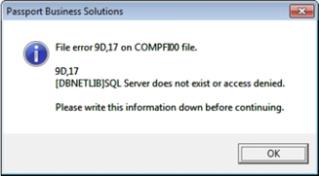
Handling 1: Go to the configuration steps for SQL and verify that you completed all the steps.
Handling 2: The server and instance name, as identified in the cblconfi file is not accurate. Verify the server and instance name by running SQL Server Management Studio. The login screen usually identifies the server name and instance. If multiple instances are used, then you will need to identify the correct one.
Handling 3: Check that TCP/IP has been enabled by opening SQL Server Configuration Manager. If it is not, right click the item and choose enable. You will need to restart the SQL Sever service for this change to take effect. This can be done in the Configuration Manager as well. Note: This is one of the configuration steps as mentioned in handling 1.
9D,60 Cannot open database “pbsdata” requested by the login
Situation: A user attempts to log into the PBS database and gets this message.
Handling 1: Add the user with read and write permissions using SQL Server Management studio under pbsdata/security/users/
Handling 2: The name of the database is defined incorrectly in the cblconfi file. Change the database name in the cblconfi.xxx files. In our example, the line is:
A_MSSSQL_DATABASE pbsdata
"pbsdata" is the variable. It must be the actual database name.
A file is protected by another function
Cannot run your selection now, try again later.
See the Unlocking SQL Tables section of the Data Recover Utilities chapter. Note: starting with 12.03, tables are now unlocked automatically.
File error 9D,02 - Table created with incorrect permissions
This is a SQL Server permissions issue. Make sure the users default schema for the pbsdata database is dbo. If it is not when files are open it will create tables with the user as the owner. When you look at the table it should be dbo.XXXXXX99 or something similar. All of the tables must start with the letters dbo. When viewing the tables in SQL Server Management Studio, the tables that do not start with dbo tend to be at the end of the list.
If you find a table like this, correct the permissions, delete the table and initialize it. It should be created with dbo.
This indicates that the program is trying to write non-numeric data in a numeric field.
The solution is the report the issue to Passport.
Regardless of which set of status codes is being used:
| • | Any code that starts with a 0 is considered successful. |
| • | Any code that starts with a 1 is considered to be at end condition. |
| • | Any code that starts with a 2 is considered to be an invalid key condition. |
The number that usually displays on a PBS window is from the 85 column.
|
85 |
74 |
Vax |
DG |
IBM |
Condition |
|||||||||||||||||||||
|
00 |
00 |
00 |
00 |
00 |
Operation successful. |
|||||||||||||||||||||
|
02 |
02 |
00 |
00 |
00 |
The current key of reference in the record just read is duplicated in the next record. (read next) |
|||||||||||||||||||||
|
02 |
02 |
02 |
00 |
00 |
The operation added a duplicate key to the file where duplicates were allowed. (write, rewrite) |
|||||||||||||||||||||
|
05 |
00 |
05 |
00 |
10 |
Optional file missing. If the open mode is I-O or EXTEND, then the file has been created. This is also returned by DELETE FILE if the file is not found. (open, delete file) |
|||||||||||||||||||||
|
07 |
00 |
07 |
00 |
00 |
A CLOSE UNIT/REEL statement was executed for a file on a non-reel medium. The operation was successful. |
|||||||||||||||||||||
|
0M |
0M |
0M |
0M |
00 |
The operation was successful, but some optional feature was not used. For example, if you opened a file that specified an alternate collating sequence, but the host file system did not support that feature, then the open would succeed, but it would return this status. |
|||||||||||||||||||||
|
10 |
10 |
13 |
10 |
10 |
End of file. (read next) |
|||||||||||||||||||||
|
14 |
00 |
14 |
00 |
00 |
A sequential READ statement was attempted for a relative file, and the number of digits in the relative record number is larger than the size of the relative key data item. (read next) |
|||||||||||||||||||||
|
21 |
21 |
21 |
21 |
21 |
Primary key was written out of sequence, or the primary key on a rewrite does not match the last record read. This error occurs only for an indexed file open with the sequential access mode. (write, rewrite) |
|||||||||||||||||||||
|
22 |
22 |
22 |
22 |
22 |
Duplicate key found but not allowed. (write, rewrite) |
|||||||||||||||||||||
|
23 |
23 |
23 |
23 |
23 |
Record not found. |
|||||||||||||||||||||
|
24 |
24 |
24 |
24 |
24 |
Disk full for relative or indexed file. (write) |
|||||||||||||||||||||
|
24/ 01 |
00 |
24/ 01 |
00 |
24 |
A sequential WRITE statement was executed for a relative file, and the number of digits in the relative record number was larger than the size of the relative key data item. (write) |
|||||||||||||||||||||
|
30/ xx |
30/ xx |
30/ xx |
30/ xx |
30 |
Permanent error. This is any error not otherwise described. The secondary code value is set to the host system's status value that caused the error. |
|||||||||||||||||||||
|
34 |
34 |
34 |
34 |
34 |
Disk full for sequential file or sort file. (write, sort) |
|||||||||||||||||||||
|
35 |
94/ 20 |
35 |
91 |
93 |
File not found. (open, sort) |
|||||||||||||||||||||
|
37/ 01 |
95/ 01 |
37/ 01 |
91/ 01 |
93 |
The file being opened is not on a mass-storage device which is required for the file type or the requested open mode. (open) |
|||||||||||||||||||||
|
37/ 02 |
95/ 02 |
37/ 02 |
91/ 02 |
93/ 02 |
Attempt to open a sequential file with fixed-length records as a Windows spool file. |
|||||||||||||||||||||
|
37/ 07 |
90/ 07 |
39/ 07 |
91/ 07 |
93 |
User does not have appropriate access permissions to the file. (open) |
|||||||||||||||||||||
|
37/ 08 |
95/ 08 |
37/ 08 |
91/ 08 |
93 |
Attempt to open a print file for INPUT. (open) |
|||||||||||||||||||||
|
37/ 09 |
95/ 09 |
37/ 09 |
91/ 09 |
93 |
Attempt to open a sequential file for I/O and that file has automatic trailing space removal specified. (open) |
|||||||||||||||||||||
|
37/ 99 |
95/ 99 |
37/ 99 |
91/ 99 |
93/ 99 |
A Windows or Windows NT runtime that is not network-enabled tried to access a file on a remote machine. |
|||||||||||||||||||||
|
38 |
93/ 03 |
38 |
92 |
93 |
File previously closed with LOCK by this run unit. (open) |
|||||||||||||||||||||
|
39/ xx |
94/ xx |
39/ xx |
9A/ xx |
95 |
Existing file conflicts with the COBOL description of the file. (open) The secondary error code may have any of these values:
The list continues in this manner for each alternate key. |
|||||||||||||||||||||
|
41 |
92 |
41 |
91 |
93 |
File is already open. (open) |
|||||||||||||||||||||
|
42 |
91 |
42 |
92 |
92 |
File not open. (close) |
|||||||||||||||||||||
|
42 |
91 |
94 |
91 |
92 |
File not open. (unlock) |
|||||||||||||||||||||
|
43 |
90/ 02 |
43 |
92 |
23 |
No current record defined for a sequential access mode file. (rewrite, delete) |
|||||||||||||||||||||
|
44 |
97 |
44 |
92 |
21 |
Record size changed. The record being rewritten is a different size from the one existing in the file, and the file's organization does not allow this. (rewrite) This status code can also occur if the record is too large or too small according to the RECORD CONTAINS clause for the file. (write, rewrite) |
|||||||||||||||||||||
|
46 |
96 |
46 |
92 |
21 |
No current record. This usually occurs when the previous operation on the file was a START that failed, leaving the record pointer undefined. (read next) |
|||||||||||||||||||||
|
47/ 01 |
90/ 01 |
47/ 01 |
92/ 01 |
13 |
File not open for input or I-O. (read, start) |
|||||||||||||||||||||
|
47/ 02 |
91/ 02 |
47/ 02 |
92/ 02 |
13 |
File not open. (read, start) |
|||||||||||||||||||||
|
48/ 01 |
90/ 01 |
48/ 01 |
92/ 01 |
13 |
A file that is defined to be access mode sequential is open for I-O, or the file is open for INPUT only. (write) |
|||||||||||||||||||||
|
48/ 02 |
91/ 02 |
48/ 02 |
92/ 02 |
13 |
File not open. (write) |
|||||||||||||||||||||
|
49/ 01 |
90/ 01 |
49/ 01 |
92/ 01 |
13 |
File not open for I-O. (rewrite, delete) |
|||||||||||||||||||||
|
49/ 02 |
91/ 02 |
49/ 02 |
92/ 02 |
13 |
File not open. (rewrite, delete) |
|||||||||||||||||||||
|
93 |
93 |
91 |
94 |
93 |
File locked by another user. (open) |
|||||||||||||||||||||
|
94/ 10 |
94/ 10 |
97 |
97/ 10 |
93 |
Too many files open by the current process. (open) |
|||||||||||||||||||||
|
94/ 62 |
94, 62 |
39/ 62 |
92/ 62 |
93 |
One of the LINKAGE values for this file is illegal or out of range. (open, write) |
|||||||||||||||||||||
|
94/ 63 |
94/ 62 |
39/ 62 |
92/ 62 |
93 |
Key not specified (specifying a table whose size is zero) in a SORT or MERGE statement |
|||||||||||||||||||||
|
98/ xx |
98/ xx |
30/ xx |
9B/ xx |
93 |
Indexed file corrupt. An internal error has been detected in the indexed file. The secondary status code contains the internal error number. The file should be reconstructed with the appropriate utility. |
|||||||||||||||||||||
|
99 |
99 |
92 |
94 |
23 |
Record locked by another user. |
|||||||||||||||||||||
|
9A |
9A |
9A |
9A |
23 |
Inadequate memory for operation. This most commonly occurs for the SORT verb, which requires at least 64K bytes of free space. (any) |
|||||||||||||||||||||
|
9B |
9B |
9B |
9B |
23 |
The requested operation is not supported by the host operating system. For example, a deferred file system initialization failed, or a READ PREVIOUS verb was executed and the host file system does not have the ability to process files in reverse order. (any) If you are using AcuXML, this error results when the program tries to open a file EXTEND or I-O. With AcuXML, programs are able to open files INPUT or OUTPUT only. |
|||||||||||||||||||||
|
9C |
9C |
9C |
9C |
23 |
There are no entries left in one of the lock tables. The secondary error code indicates which table is full:
|
|||||||||||||||||||||
|
9D/ xx |
9D/ xx |
9D/ xx |
9D/ xx |
92 |
This indicates an internal error defined by the host file system. The xx is the host system's error value. This is similar to error 30, except that xx is specific to the host file system instead of the host operating system. For example:
Refer to the specific product documentation for more details on the host file system's error codes. |
|||||||||||||||||||||
|
9E/ xx |
9E/ xx |
9E/ xx |
9E/ xx |
92 |
This indicates an error occurred in the transaction system. The exact nature of the error is shown by the contents of TRANSACTION-STATUS. |
|||||||||||||||||||||
|
9Z |
9Z |
9Z |
9Z |
92 |
This indicates that you are executing the program with a runtime that has a restriction on the number of records it can process. You have exceeded the record limit. |
There may be situations where a runtime generated error log file is needed for you to determine a solution to a problem with files, tables, index out of bounds messages, PBS crashes SQL error messages and more. Also, if the information in the log does not help you find a solution, it may be helpful when you contact Passport support.
To create a error log do the following steps:
Copy the PBS.BAT and call it PBSD.BAT, edit the copy and modify it to this:
START WRUN32 -dle pbsd.log -C CBLCONFI ACUSTART.ACU RWC %1
Run it and it starts the debugger. The debugger looks like this:
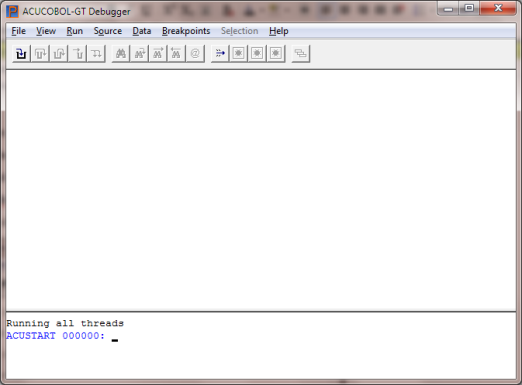
At the cursor enter each debug command (followed by the Enter key):
tp
tf 7
t flush
g
From this point running PBS will look normal. Go to the module and menu selection where the problem occurs and reproduce it. You may have to exit PBS if that has not happened already.
A log is generated called pbsd.log. This is a text file that can be opened with any text editor like Notepad. Near the end of the log you will see where the error occurred. It may help you determine a solution. You may be asked to email the log file to Passport support.
Debugging in Linux or UNIX
If you have Linux or UNIX, copy the pbs script to pbsd and modify to be this:
debug32 cblconfig RWC.acu $1
Also, copy the run32 to debug32 and change the following line from this:
runcbl -s ACUSTART.acu $2 -c$color_scheme $4 $5 $6
to this:
runcbl -s -dle pbsd.log ACUSTART.acu $2 -c$color_scheme $4 $5 $6
Run the pbsd script and use the same settings as with Windows:
tp
tf 7
t flush
g